2 easy ways to use Downpay's new Shopify Flow integration to manage partial payments on Shopify
In this article, we'll cover a few ways to use these two new triggers to build workflows that automate deposit order management tasks on Shopify. We will also provide the Shopify Flow templates to get you started quickly.
With Downpay, our goal is to offer flexibility for a variety of partial payment selling strategies including preorders, bespoke products, try before you buy campaigns and bookings. We've launched our Shopify Flow integration to make progress on this mission with the first two triggers:
1. Payment collection failure
2. Payment collection success
In this article, we'll cover a few ways to use these two new triggers to build workflows that automate deposit order management tasks on Shopify. We will also provide the Shopify Flow templates to get you started quickly.
Note: This guide covers partially paid orders created through the Shopify online store with Downpay.
What is Shopify Flow?
Shopify Flow is an automation tool designed by Shopify. Merchants can use Shopify Flow to build a variety of custom workflows that help automate tasks and processes normally handled manually. Shopify flow is an easy tool to get familiar with all without having to write code. If you're not familiar with Shopify Flow, you'll definitely want to give it a try now that it's available on all Shopify plans!
Shopify Flow gives merchants a simple visual builder they can use to trigger various actions to occur on different objects in their store like orders, customer records, or even products. For example, Shopify Flow can send email notifications to staff members to manually review orders that are over a specific amount.
Shopify Flow can also interact with third party apps like Downpay or Klaviyo to automatically create marketing campaigns, for example.
How to import workflows into Shopify Flow Workflow
Follow these steps to import and adjust a workflow for your store.
1. Install or navigate to Shopify Flow in your Shopify store admin.
2. Click import in the top right and select the downloaded workflow file. Once complete, click on the Workflow and then select Edit from the top right menu.
Downpay's Shopify Flow Triggers
In this next section we'll cover a couple of Shopify Flow examples using the two new Downpay Flow triggers: payment collection failure and payment collection success.
Payment collection failure: How to send a customer invoice if payment collection fails
The payment collection failure trigger looks at Downpay processed orders and is able to help you and your team manage payment failures. This trigger can be used to create a Shopify Flow template which sends the customer an invoice as an example.
We've created an easy to import Shopify Flow workflow template to get you started and a step by step guide to building your own Shopify Flow template.
Download the workflow template.
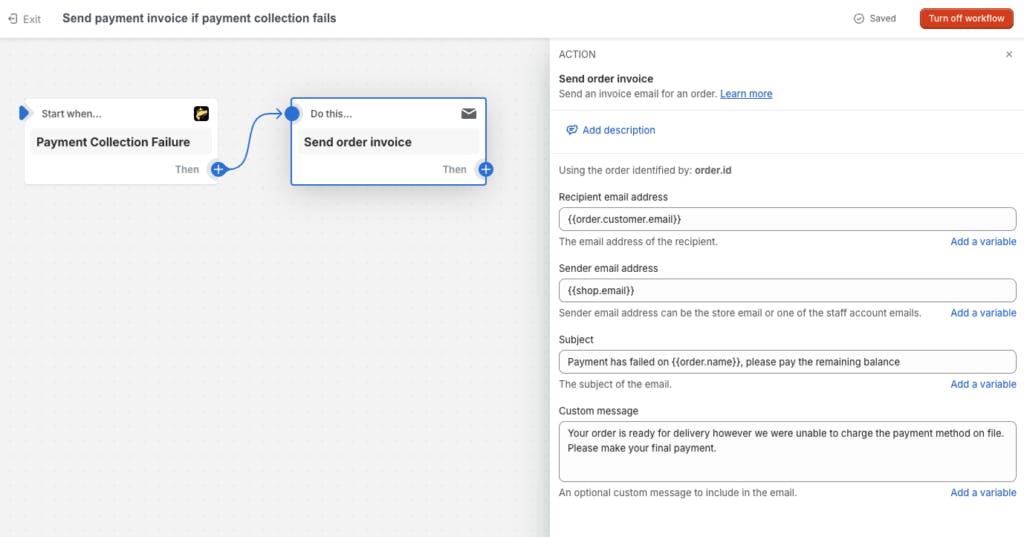
Set a Trigger
The trigger for this workflow is Payment Collection Failure, which can be found under Downpay when selecting a trigger.
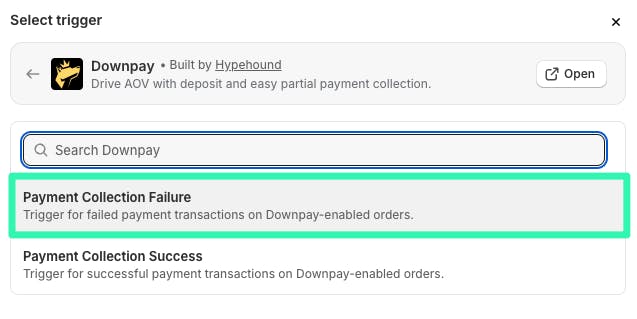
Set an Action
Action: Send order invoice
The next step is to select the Send order invoice action and customize it.
You can find this action under the Shopify Admin API
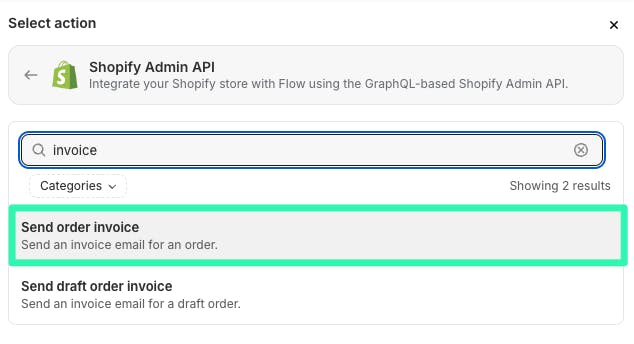
Payment collection success: How to release a fulfillment hold when order is fully paid
When using deposit plans with Downpay with the Days after checkout payment due date type, orders will have an On hold fulfillment status.
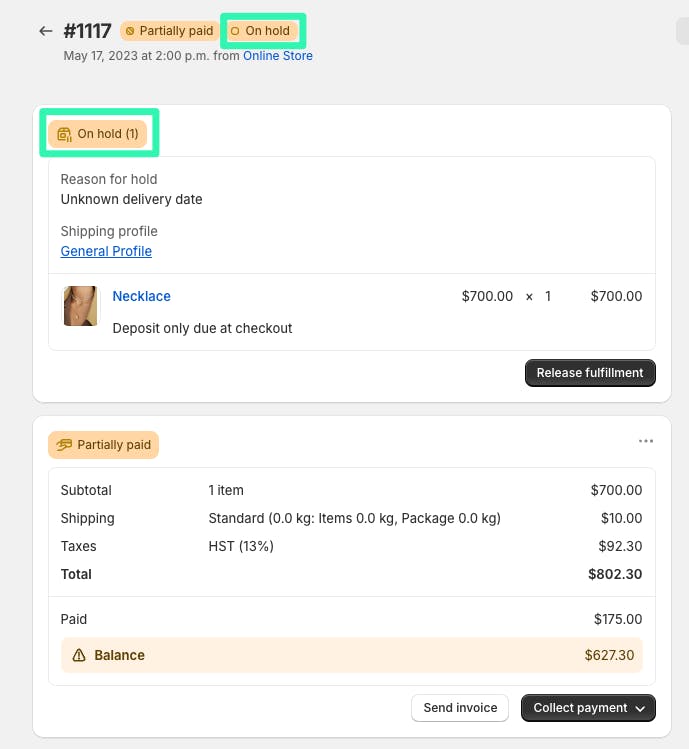
To remove this hold, a workflow using the Payment collection success trigger can be used to check if the order is fully paid and release the hold in order to display Unfulfilled as an order's fulfillment status.
Download this Shopify Flow workflow template.
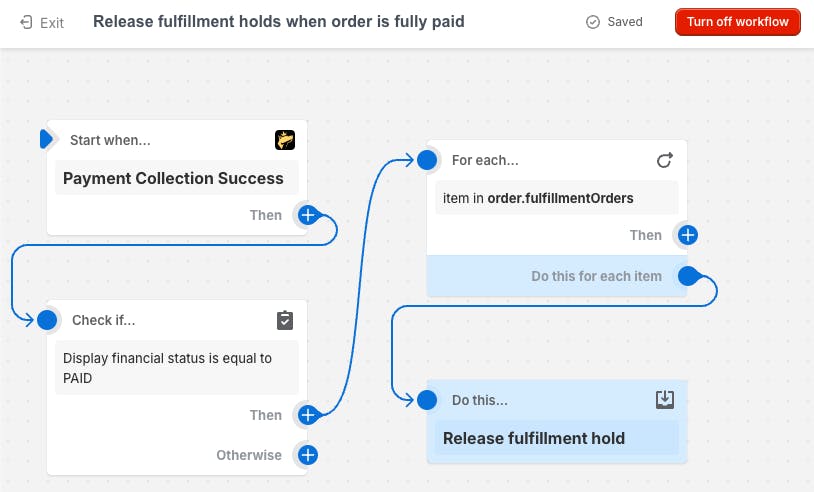
Set a Trigger
The trigger to use will be Payment Collection Success which can be found under Downpay when selecting a trigger.
Set a Condition
Next, we'll be using a condition to check if the order's payment status is Paid. This will help us narrow down our results and only take action on the right orders.
1. Click Then on your trigger box and select Condition.
2. Navigate to Order and select displayFinancialStatus.
3. Set Display financial status equal to PAID.
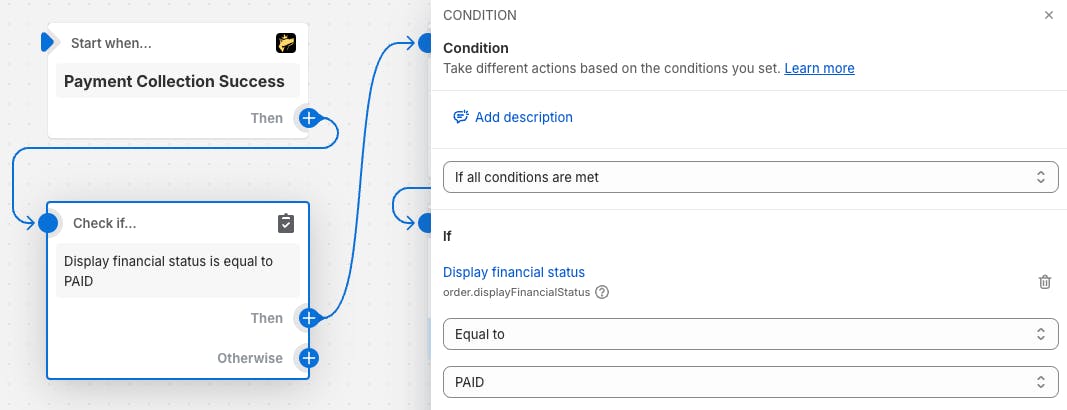
Set Action
Next, we'll set a few actions:
- Looping through each order to get a list of fulfillment orders
- Releasing the fulfillment holds
Loop through orders
The first action will be For each loop (iterate). This action will allow us to pull fullfillment order information for the order we've determined had a successful payment.
- Select Action and click Flow and select For each loop (iterate).
- In the List option, select Order and then fulfillmentOrders.
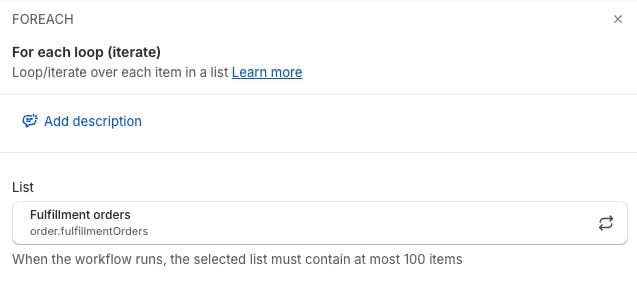
Release fulfillment hold
Now that we have information being pulled into Shopify Flow about fulfillment orders, we can set the Release fulfillment hold action.
- Select Action and click Shopify Admin API and select Release fulfillment hold.
Need help with a workflow? We're here for you.
We'd love to help you set up this workflow. Book a call and we'll get you get setup!
Shopify Flow superpowers
If you haven’t considered using Shopify Flow to automate your tasks, there’s no better time to start, and we’re here to help make deposits on Shopify easier to manage with automation.
If you’re looking to automatically collect remaining payment on Downpay orders, check out this Shopify Flow using the Downpay API.
We’re constantly adding new triggers and actions to Downpay’s Shopify Flow integration and we’d love your feedback!
FAQs
Are there other Shopify Flow examples for these Downpay triggers?
You can find more examples and details on our Shopify Flow automation page.
Can I use this Shopify Flow workflow for draft orders?
Draft orders are not compatible with any deposit app on Shopify at this time. Having said that, we've built a workflow that might be a solution for you. Take a look at this video.
Have more questions about Shopify deposit orders, partial payment or the Downpay Shopify Flow integration? Speak with us over chat or email!