Simple Shopify deposit workflows: How to automatically collect a remaining balance on fulfillment
Shopify deposit workflows for Shopify Flow and Downpay.
When running Shopify deposit or preorder campaigns, offering partial payment has become a winning selling strategy. Providing flexible payment options not only improves perceived affordability, but builds trust with customers and in turn, increases average order value for brands on Shopify. It's common to see this tactic among a variety of business models, from bespoke home and kitchen stores to brands offering travel bookings online.
With our recent public release of the Downpay API and tools like Shopify Flow becoming available on all Shopify plans, building flexible payment collection workflows is easier than ever. Over the next few months, we will be exploring many of the sought after Shopify payment automation workflows our merchants have asked for.
In this article, we'll cover how to build a workflow to collect the remaining balance of a partially paid order with the on fulfillment trigger in Shopify flow. This powerful workflow is sure to enhance your preorder strategy and save you time in the long run as you scale.
Note: This guide covers partially paid orders created through the Shopify online store with Downpay.
What is Shopify Flow?
Shopify Flow is an automation tool designed by Shopify. Merchants can use Shopify Flow to build a variety of custom workflows that help automate tasks and processes normally handled manually. Shopify flow is an easy tool to get familiar with all without having to write code. If you're not familiar with Shopify Flow, you'll definitely want to give it a try now that it's available on all Shopify plans!
Shopify Flow gives merchants a simple visual builder they can use to trigger various actions to occur on different objects in their store like orders, customer records, or even products. For example, Shopify Flow can send email notifications to staff members to manually review orders that are over a specific amount.
Shopify Flow can also interact with third party apps like Klaviyo to automatically create marketing campaigns, for example.
How to use Shopify Flow with Downpay's API
With Downpay's ability to store a payment method on file, Shopify deposit orders are simple to manage. One of the actions available in Shopify Flow is called Send HTTP Request which lets merchants interact with the various features available in the Downpay API like payment collection from the card on file.
This action along with the Downpay API can also be used with a variety of triggers to perform actions like authorizing partially paid orders or automatically creating new deposit purchase options in Downpay. Learn about 4 different ways to use the Downpay API for Shopify deposit and preorder campaigns.
How to setup automatic balance collection on fulfillment for your Shopify deposit and preorder campaigns
In this section, we'll outline the steps to building a Shopify Flow workflow which collects the remaining balance for partially paid orders with the trigger: on fulfillment.
We've created an easy to import Shopify Flow file to get you started quickly and follow along videos and written steps in each sub section.
Import Workflow File
Follow these steps to import and adjust the workflow for your store. These steps assume you are using Downpay already for partial payments on Shopify.
1. Download the workflow file.
2. Install or navigate to Shopify Flow in your store.
3. Click import in the top right and select the workflow file. Once complete, click on the Workflow and then select Edit from the top right menu.
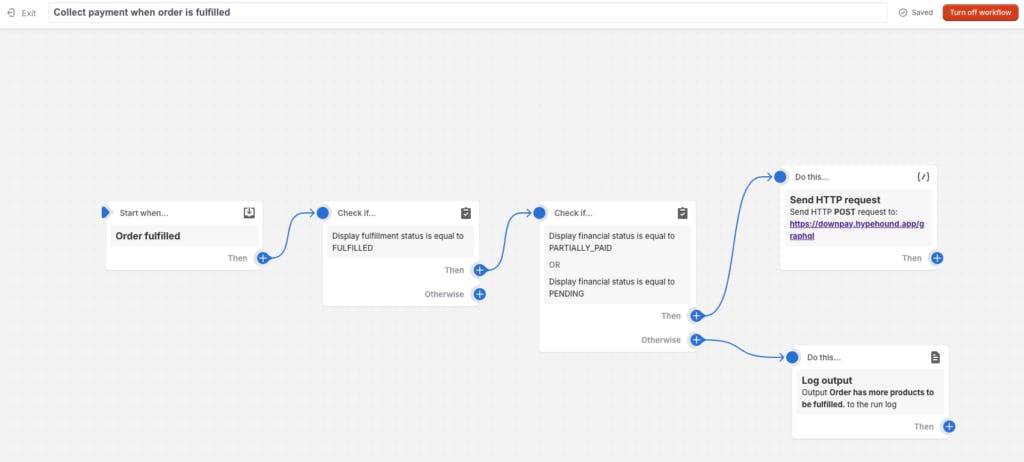
In the next section, we'll review the trigger, conditions and actions in the workflow as well as insert the API key from Downpay in order to begin using the workflow.
Set a Trigger
Our trigger for collecting the remaining balance on an order is Order Fulfilled.
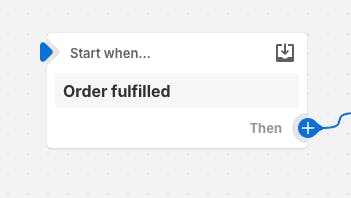
This trigger can be found in the Shopify Admin API menu in the Shipping and Fulfillment category.
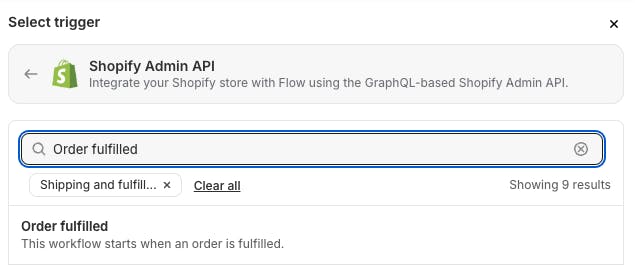
There are several other interesting triggers to explore for payment collection for your Shopify preorder campaign or made to order selling strategies.
Set Conditions
#1 Order fulfillment status
Since an order can have more than one fulfillment, we've set our payment collection to happen when we have fulfilled all items in the order and the order has been marked fulfilled.
Use this follow along video to set up the fulfillment status condition.
Follow these steps to enable the fulfillment status condition:
1. Click + on the Order fulfilled trigger.
2. Click Condition when selection which block to add and click into the new block and select Add Criteria.
3. Navigate to the the Shopify API menu under Order and select displayFulfillmentStatus.
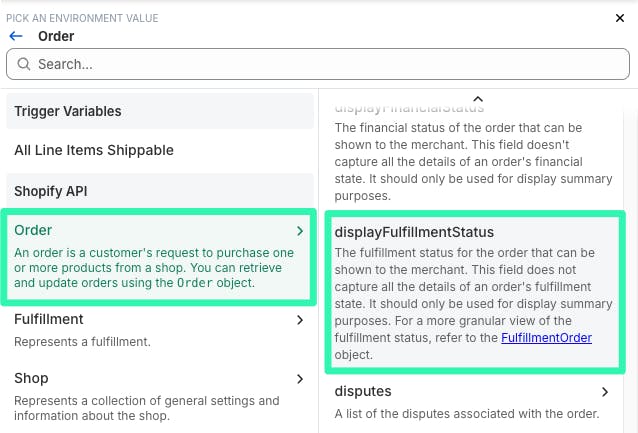
4. Set the status equal to FULFILLED.
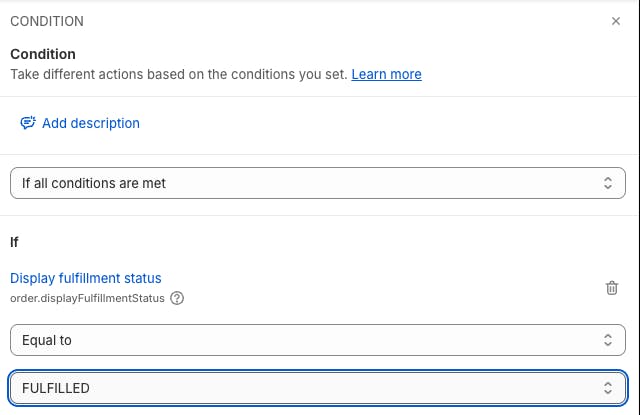
If you'd like to collect the remaining balance on first fulfillment for your Shopify deposit orders, simply don't add this condition to your workflow.
#2 Order payment status
Our next condition will be to determine if the order has the payment status of partially paid or pending payment. These two statuses are common when using Downpay to enable your Shopify preorder campaigns or partial payment selling strategies.
Partially paid is the order payment status you'll see when your orders had a $ or % deposit set in Downpay and processed at checkout.
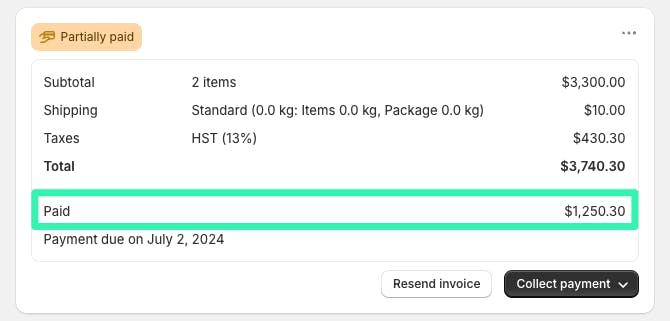
Pending payment is the order payment status you'll see when you orders had 0$ or % set in Downpay and processed at checkout.
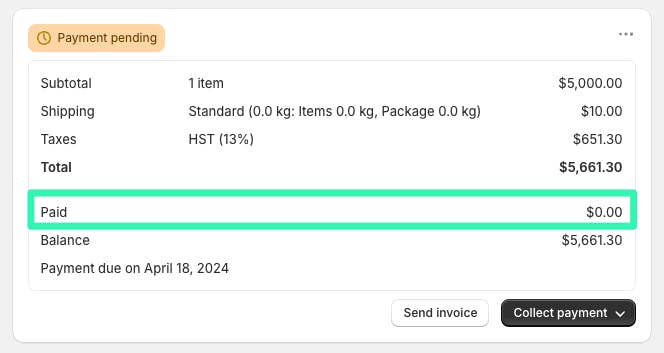
Use this follow along video to set up the Shopify payment status condition
Follow these steps to enable the payment status condition:
1. Click + beside Then on the fulfillment condition and select Condition.
2. Click into the new block and change If all conditions are met at the top to If any conditions are met then select Add Criteria.
3. Navigate to the the Shopify API menu under Order and select displayFinancialStatus.
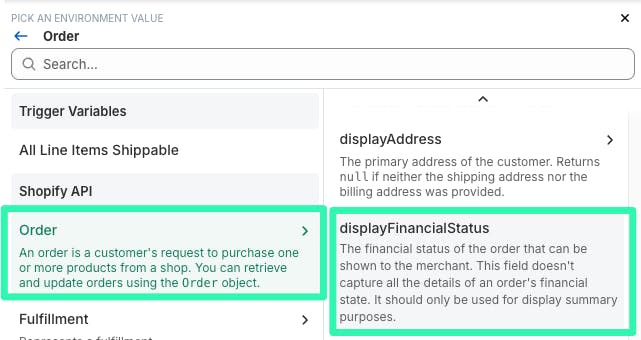
4. Set the financial status to equal PARTIALLY_PAID
5. Click Add Criteria and navigate to the the Shopify API menu under Order and select displayFinancialStatus again.
6. Set the financial status to equal PENDING.
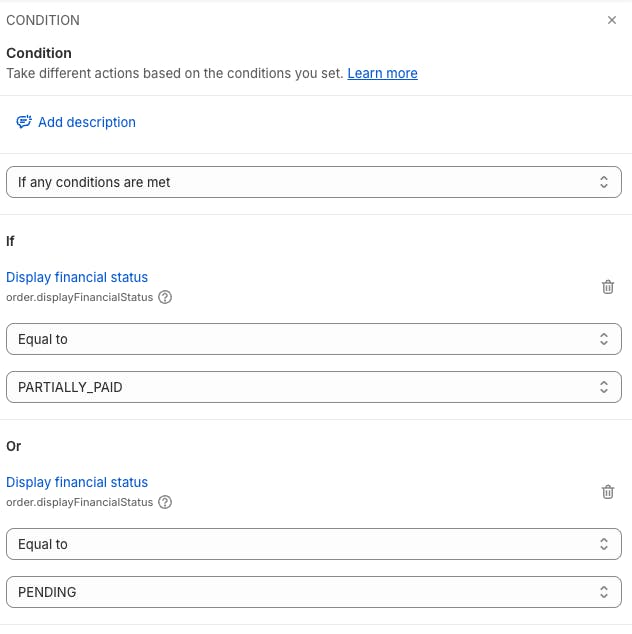
This condition is now set up and ready to go! Next, we'll set our action and set up our Downpay API key.
Set Actions
Action: Collecting Payment with the Collect Payment Downpay Action
Now that we understand the trigger and conditions set in the workflow, we simply choose the Collect Remaining Balance action listed under Downpay in Flow.
Action: Log output when Payment collection was not performed
Our final action will be a simple Log Output which will just log a note for us when payment collection was not processed on orders that didn't meet our conditions.
Follow these steps to enable a Log Output action
1. Click + beside Otherwise on the payment status condition and selection Action.
2. Navigate to the Flow menu and select Log Output.
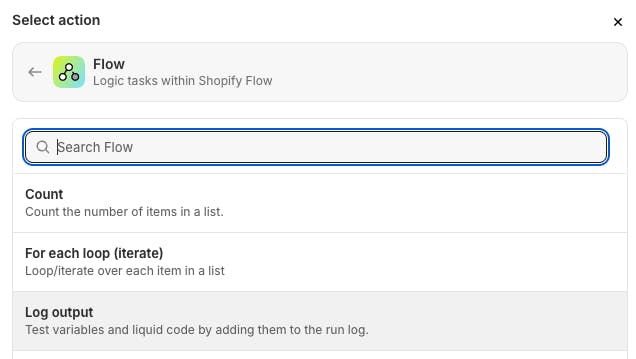
3. Set an output note you'd like "Order has more products to be fulfilled or isn't partially paid."
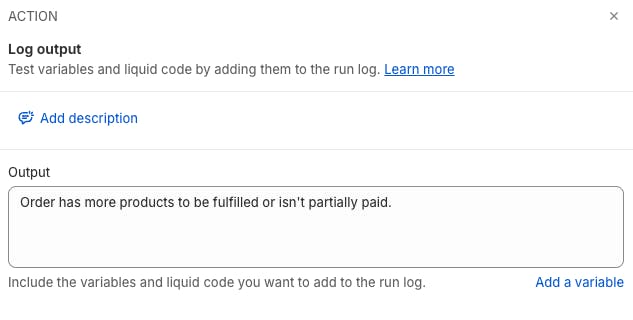
You're now ready to use your workflow to collect the remaining balance on Shopify deposit orders made with Downpay!